A MacBook Pro with an Intel CPU is just one way to replace the hard drive. The first step is to take out the keyboard assembly. Keyboard assembly is somewhat complicated to do for people who are doing it for the first time. Start by using a Philips screwdriver and a hexagon screwdriver with an access card.

Doy you need help with computers. Please fill in the form below and we will do our best to help you


In fact, all plastic credit cards are useful in this case, and see model specification. The first step is to remove the battery. Then, unscrew all the screws that are located on the laptop sides. Also, unscrew the four screws that are located underneath the laptop. Then, unscrew the screws that hold the memory cover together, and unscrew the three star screws.
Now, you will be ready to take out the keyboard. Carefully, start from the back lifting with your hands, then lift the left side and take out the access card and slide it to the area where it will still be held by the clips. Turn the card to separate the clips. Try not to bend anything, because then it will be difficult to assemble it all back together. There are several metal clips that are able to be bent quite easily, but if handled with care, everything should go smoothly.
There will be a flat cable that needs to be disconnected from the motherboard. The hard drive will be towards the nearest left side of this cable.


The hard drive will be fitted with a bracket and two very small screws.
Disconnect the two plugs. Then, lift out the hard drive.



To conclude the process, disconnect the flat cable from the hard drive. Unscrew the four screws that are on each of the sides of the hard drive sides. Remember to note which screw comes from which spot.
The new hard drive must be SATA. It is not necessary to buy a special hard drive just to use with a Mac computer. Any 2.5 inch laptop hard drive will do the job beautifully. Connect the laptop hard drive to the flat cable and then follow all the instructions above but in reverse order.
The operating system installation is fairly simple. Start by placing the Mac OS X installation disk into the drive. The laptop will boot-up automatically. Go to Disk Utility, click on hard drive, and then click Erase. On the partition, choose the Mac OS Extended Journal. This is an important step if you are also installing Windows on the laptop. After the partition is created, close the Disk Utility. Chose to install the OS and choose the newly formatted disk. Then, just follow the instructions.
To transfer all the data from the old hard drive, start with a SATA to USB adaptor. And, if you happen to have Time Machine, then just restore the files from there.
Mac computers do not have many viruses, so there is no need to take any steps to protect the new hard drive from any infections when connecting the old hard drive as an external hard disk.
Download Our Free Computer User And Troubleshooting Guide
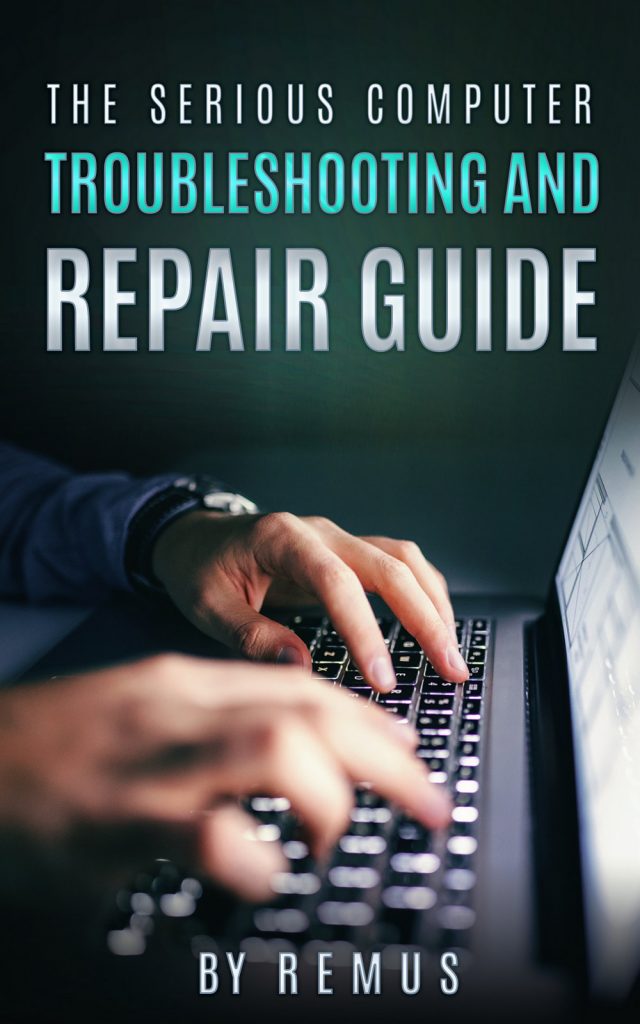
Leave a Reply
You must be logged in to post a comment.