It’s a good morning, everything is fantastic, almost divinely fantastic. The wee hours are giving you the positive vibe that the day will be full of success and positive emotions. So, you routinely switch on your devices and head to do other preparatory activities and once you are back to start of the day by checking your mail officially before heading off to work you realize that your machine is making some weird and unusual noises and this is not the fan, neither is it the buzz in your head from last night’s escapades. So, the cranking and the buzzing of the laptop destroys the vibe completely and now the buzz in the laptop is annoying as much as it is frightening, for it is not how the laptop is supposed to sound.
Doy you need help with computers. Please fill in the form below and we will do our best to help you
Download Our Free Computer Troubleshooting Guide
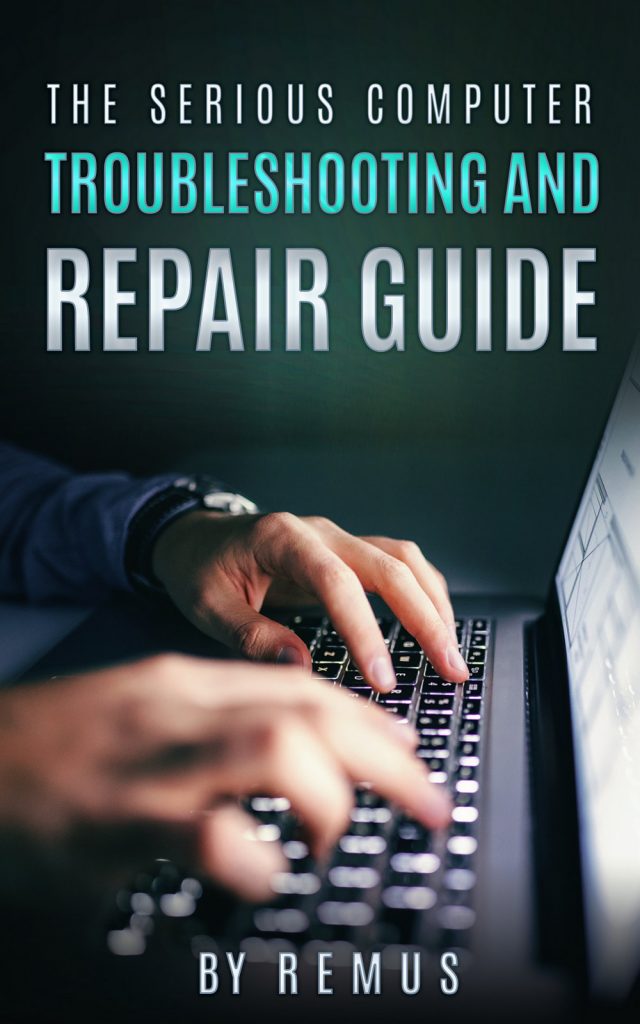
The fright will cause you to feel like going to bed but the work ahead of you will not let you have a peaceful weekend thus the major step is to reboot the machine to ensure that all is alright. The complete diagnostics at the moment will not allow you to get time to arrive at the office on time so as the machine is rebooting you take time to rethink your options.
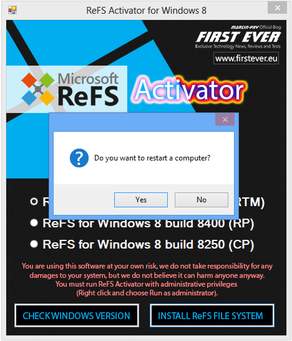
Most machines especially the laptops have a tendency to get simple problems that can bring issues to the hardware and the software of the machine and thus most of the issues will be preceded by several indicators that the machine is about to encounter some sort of issue in the near future. The most appropriate approach will be to check the machines functional parts before panicking and ruining the day for yourself.
Recommended activities to undertake is to check if the fan is in contact with any other part of the machine as this may cause a sound and also ensure that the fan is properly secured as this may cause the fan to cause a rickety sound that will be the issue. This issue can be easily solved by the fastening of the fan to secure it properly to reduce the rickety noise and the unnecessary damage to other arts of the portable computer. If you are unsure on how to fasten the machines fan you can check the model and check online on how to dissemble and fasten the fan in a safe and proper manner which will be helpful to reduce the chances of sabotaging other parts in the machine. The process of dissembling the laptop will be illustrated in the online resources that will be found and this will be helpful a great lot, and the simple instructions such as the power supply removal and the systematic dissemble activities will grant you successful in the activity.

The laptop can also be experiencing hard drive failure symptoms which can cause the laptop to slow down its activities and the various functionalities of the machine and this will be dangerous to the safety and security of the documents and the various items in the laptop as the hard drive failure will render these documents and items unreachable in the long run if the laptop fails completely and can create losses for the user. This can be expensive if unchecked and not resourceful to the user thus measures to protect the files in the machine is appropriate to ensure the fidelity and the access of the files will be maintained.
The first measure that the user will take is to back up the files in other devices that can be USB storage devices such as flash disks and external hard disks or online storage resources such as google drives and other online storage resources available in the web. The back up will ensure that the various files in the computer will not be lost completely causing permanent loss to the important details in the computer. This will be helpful to the user and the major issues that the machine may cause in the future will not be negative to the user.

The second step that the user of the machine will ensure to do is to have a check on the hard drive viability and the capacity to undertake more tasks as the primary component in the storage of software components of the computer. Further check can be done to ensure that the various installed software is not demanding on the average capacity of the laptop as heavy drives and software can cause the laptop to drag and have a negative effect on the machine as it will try to process information at an optimum which may be a task too heavy to accomplish. This will cause the hard drives to run at complex speeds and will cause the laptop to overheat and make unnecessary noises.
The final step after checking the hard drive component and the related software is to replace the hard drive with a new hard drive that will offer the laptop a chance of ensuring that the machine works properly and the various task do not burden the laptop at a minimum. The replacement will mean that the previously backed up data will be re-installed in the laptop so as to recover the files from the previous hard drive as the hard drive is the component that saves all the information that is fed to the laptop.

In following these simple steps, the laptop can be easily repaired of the faulty noise made and precautions have to be made in each step and the use of a computer software and hardware expert will prove to be beneficial in the long run of activities. The technicians will have adequate knowledge that will save time and costs of repair that will salvage the laptop’s information in a safe and secure manner.
This will help you keep up a day that will be less of stress and the vibe will be maintained all day long as the knowledge of the safety of the information is secure will unsure that the mind is at ease. And the evening can be full of fun again for tomorrow a good day begins!
Leave a Reply
You must be logged in to post a comment.