You probably have been greeted by a screen like this recently.
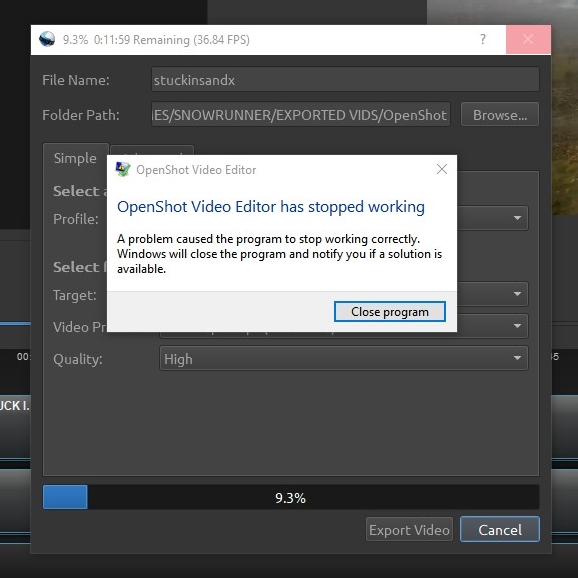
No matter what you do, you just can’t render the video. Cutting your video into small pieces and rendering each piece bit by bit seems to be daunting. Well, read on.
So, this is what you do:
- Check your video source frame rates. Usually it is 24, 25, 29.97. 30 or 60 fps etc.
- Make sure your video sources have the same frame rate or are similar; i.e., one video is 30 fps and the other is 60 fps etc. (multiples by two; if there is a mix of 25 fps, 30 fps and 59.94 fps it may crash).
- Choose your video frame rate; i.e., 59.94 fps (your video sources have 29.97 fps and 59.94 fps).
- Select that frame rate in the OpenShot Profile Properties (File, Choose Profile).
- Render your video with that frame rate.
Here is where your source files have a frame rate numbers. Right click in Windows on that file, select Properties and go to Details tab.
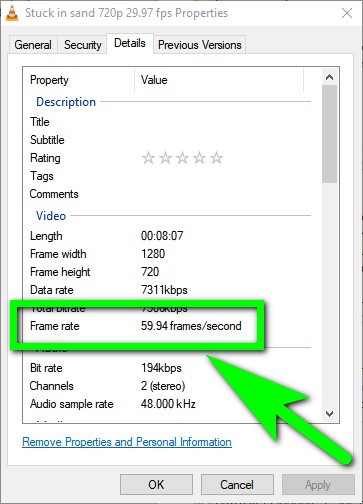
If your source file has a 29.97 frame rate as shown below…
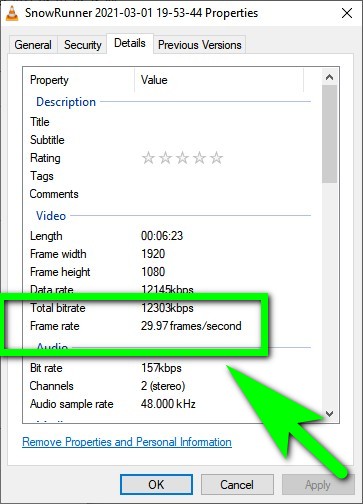
…you need to render your final video as 29.97 fps or 59.94 fps.
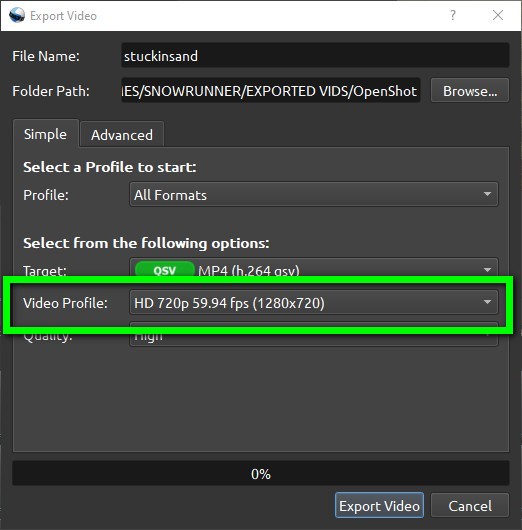
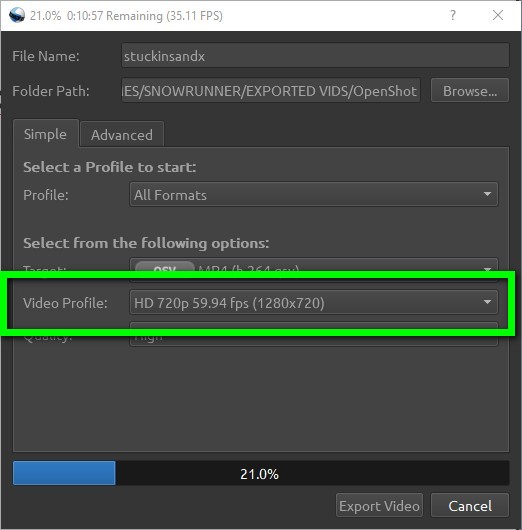
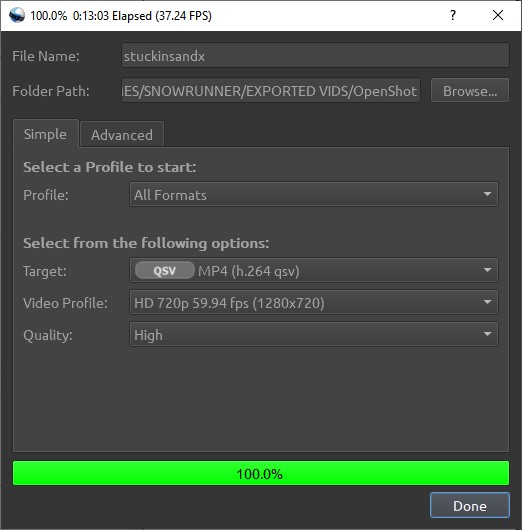
I suspect that the problem with OpenShot is that it is mismanaging frame rates somehow. I had this problem some time ago with video stuttering.
But recently this got even worse. It plain crashes every time it reaches 10 percent.
Happy rendering!
Download Our Free Computer User And Troubleshooting Guide
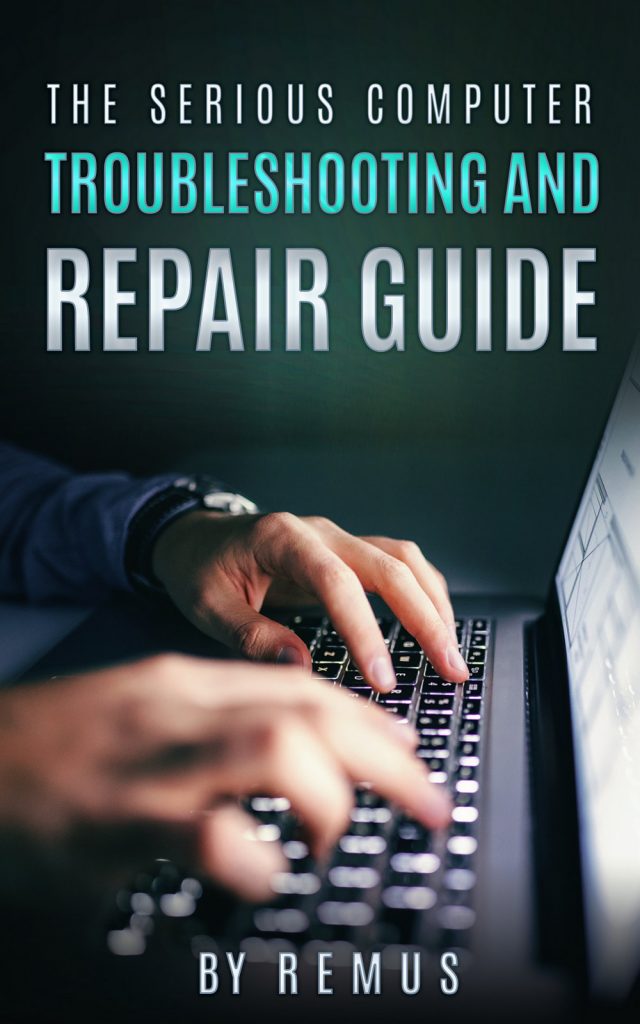
Leave a Reply
You must be logged in to post a comment.