Laptop cooling systems can be passive or active. The passive cooling system is found on ultra-portable laptops with 14-inch screens, for example, an Asus E403SA.
What is actually a passive cooling system? Basically, it’s a piece of machined metal that sits on the processor and is in the shape of a puzzle that occupies space in the laptop that is not used by other components. The biggest advantage of this is that that the laptop is silent. The disadvantage is that the laptop can get pretty hot in countries with a hot climate like Spain, Italy, or Greece.
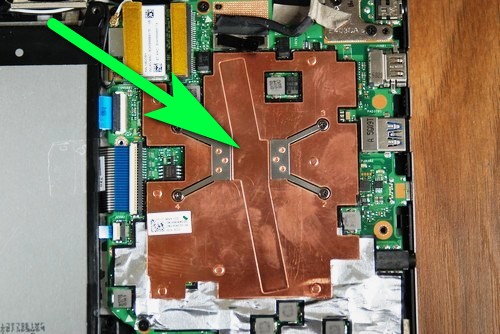
In the picture above, you can see a passive laptop cooling system on an Asus E403SA. As you can see, it has no fan and is simply a piece of copper which is fitted with four screws.
Download Computer Troubleshooting Guide
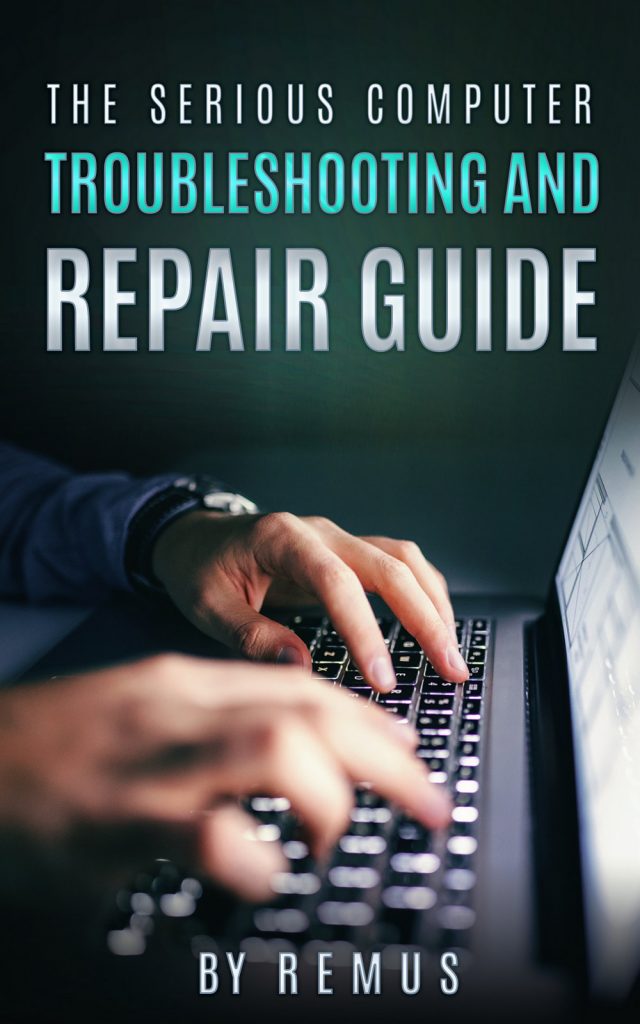
The active cooling system usually consists of a heatsink in a form of a copper pipe that has pads for a processor and graphics chip. It also has metal fins on one end for heat dissipation. A small fan makes better heat dissipation by blowing through these fins. Usually, laptops have one fan, but in some Apple laptops, there can be two fans.
Here is how those fins look.

And here is the processor and so-called South Bridge. The cooling system pads cover these two.


As you can see, the processor has some thermal paste applied and the other chip has a thermal pad which is starting to break apart. This is not anything to worry about because the pad is much bigger than it needs to be and it still covers the necessary area.
The passive cooling system does not require any maintenance work. The active cooling systems with fan require some cleaning from time to time because the dust gathers on those metal fins and sometimes even stops the fan from spinning.
Not every active laptop cooling system is equal. I would say that Apple implemented laptop cooling a bit better. The fan in Apple laptops takes air not from the bottom of the laptop but from the sides where are all the communication ports are.


Yes, they literally use those ports to suck in the air. If you open a MacBook, you will notice dust particles around all USB, LAN, and Audio ports. I am not sure, however, whether the DVD drive is also used for this purpose. It is most likely not used.
This is what a typical laptop fan looks like.


This fan is from an older laptop. Modern laptop fans are thin and quiet. Mac laptops have especially quiet fans, so much that sometimes it is difficult to tell if the laptop even has a fan.
Below is laptop cooling system with a copper pipe and one pad that covers South Bridge. Copper pipes are common here, as they transfer heat very quickly.


Below is a processor covered with a pad and running a copper pipe. This is a very common design and usually those pads are fitted with four or three screws.


At the other end are the metal fins with a fan.



Here is how those pads look from another side.



Notice that it has some thermal paste left. If this is older laptop, usually this paste has become hard and needs to be scraped down.
If you replace the processor on a laptop, a new layer of a thermal paste is recommended. There are many thermal paste types, but I found that the silver ones and the gold ones work best.
Here are the symptoms when the thermal paste is dried out and the fan is clogged with dust:
- Laptop works as normal and after a while slows down significantly
- You can’t watch a video or play a game because the laptop slows down as the fan kicks in
- On warm days, the laptop is unbelievably slow
- Cold weather seems to be good for it – it works as normal.
- You seem to have a fast modern laptop but it is slower than your friend’s decade-old laptop.
Here is what you will need to do. You will need:
- A Philips screwdriver
- Some thermal paste, like silver or gold
- A small brush to get the dust from the fan and fins
- A vacuum cleaner also would be handy.
Take out the battery from the laptop, unscrew those screws from the heatsink.




Clean any thermal paste that’s left from the processor.


Clean thermal paste from heatsink pads.



Clean the heatsink fins.


Clean the fan. Take out any chunks of dust that are there. Yes, there can be compressed dust that turns into chunky layers.


Apply a bit of thermal paste to heatsink pads. I sometimes apply a small bit of thermal paste onto the South Bridge’s thermal pad. This is not necessary but I think it increases the thermal conductivity of that pad.
If you have a graphics card chip GeForce in your laptop, I suggest replacing that thermal pad with a copper shim. You can find a copper shim with the necessary dimensions for your laptop model on eBay.


Leave a Reply
You must be logged in to post a comment.