Wireless or in short WiFi is today the most spread wireless communication method mainly used for indoors communication and primary use of it is an Internet connection.
Wireless card types
There are even a few WiFi types. The first and the oldest one is 802.11b. This is the type of WiFi that primarily used in older and bigger cards in older laptops. Though it is an older communication protocol, older cards still can connect to today’s wireless routers. This is because wireless routers usually support almost all types and the older ones 802.11b up to the latest 802.11n.
Doy you need help with computers. Please fill in the form below and we will do our best to help you

The newer WiFi card is shown below, and it is the 802.11g type. Though, it also can connect to routers that only support 802.11b type.

Now the cards that support b,g and n-type are even smaller.
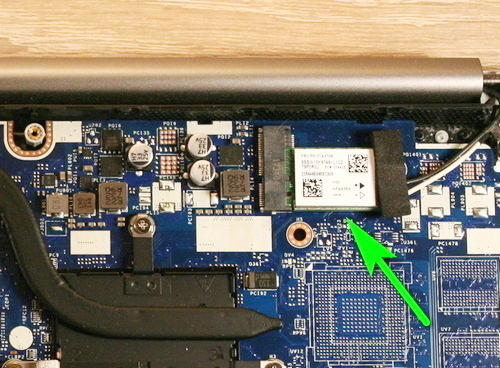
There is also wireless type 802.11a that is not much used today for indoor communications. It is sometimes used for long distance (up to 10 km) WiFi links.
Moreover, older cards and new wireless cards usually have two cables going to them.



Sometimes, you can encounter just one cable going to the card. This is normal. There are also marks that show where to connect the black cable and where to connect the white cable.
Common faults
Usually, there are not that many faults involving wireless cards and wireless antenna cables. Though sometimes wireless antenna cable brakes next to lid hinges.
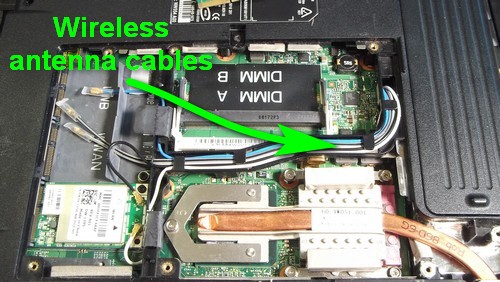


Those need to be checked when wireless connection keeps dropping. Usually, one or two cables are touching the hinges and because of this the metal hinge cuts into the cable or simply cuts brakes off.
What to do if the Wireless Internet connection keeps dropping and everything else seems fine
There probably is one answer – the signal has trouble going through the walls. Although even the latest wireless routers can penetrate through the walls the wireless connection still sometimes can be unreliable.
This is how to solve this problem. For any problem related to Wireless, I use a software called NetSurveyor. You probably can find a different one because I know NetSurveyor does not work on Windows 10 and Linux.
All Wireless cards have channels just as TVs have. Sometimes if there are many routers around one channel can be used by two or more routers. Usually, a new router is set to 11 or 12 channel, and you can imagine what is going on if there are seven routers nearby.
What NetSurveyor does it show channels visually and how many routers are on those channels. Your task is to pick up the channel which has the least number of devices on it.
Wireless channel you can change in your router, you just must log in into it and browse through the settings.
NetSurveyor also can show the quality of the channel. If you connect to a router, it will show numbers, and the bigger numbers are, the better the signal is. For example, I have written down the quality numbers shown below (better is bigger numbers).
1 – 22, 19, 24, 25.
2 – 21, 18, 19, 23, 24.
3- 19, 18
4 – Current channel
5 – 14, 19, 16, 14.
6 – 17, 21, 19, 17.
7 – 18, 19, 23, 21.
8 – 24, 25, 23, 23.
9 – 27, 25, 27, 25, 28, 27.
10 – 25, 28, 27, 25.
11 – 28, 27, 25, 28, 29
12 – 28, 29, 30, 28, 29.
13 – 27, 28, 29, 27.
As you see the best channels are 11 and 12. However, if on these channels are a lot of other devices I can just pick the channel 13.
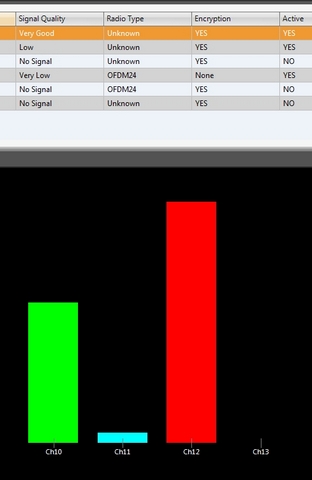
Usually all WiFi cards work with some encryption. This is where you enter the Wireless key. Alternatively, you can use WPS (new routers have this button) to connect your laptop to the router quickly. The problem is this does not work with old wireless cards and if you have one as shown below your laptop simply cannot get an Internet connection.

A solution would be to buy a wireless dongle or set the router to WEP security. WEP is the oldest security type, and it will work with older cards. Though, WEP offers no good protection from hacking.
Are all the wireless cards equal
Basically, you can use in a laptop any card that is available and fits into the slot. However, there are a few exceptions.
Apple laptops will use a specific card from one manufacturer. This is simply because they do not provide drivers for other cards in MAC OS.
Dell laptops will require a card from a specific manufacturer, and other cards will not work. You can check which card you must have by simply going to the laptop’s drivers page and looking for wireless drivers. The card name will be listed there.
Leave a Reply
You must be logged in to post a comment.